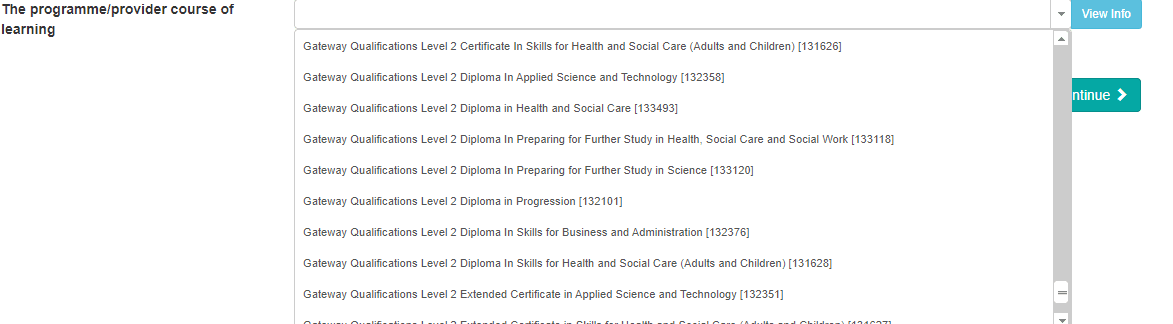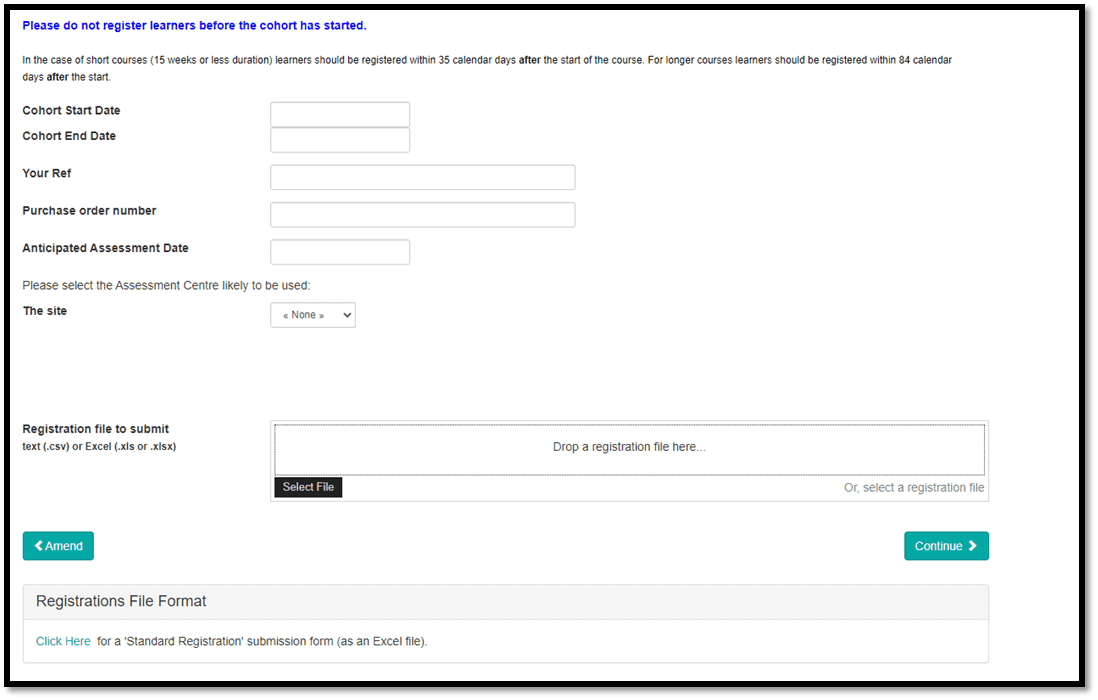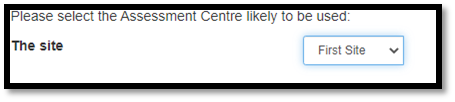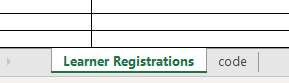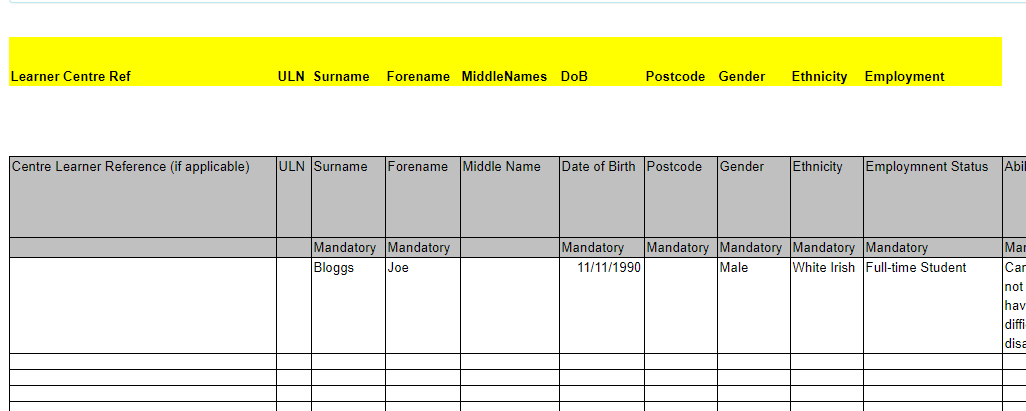Completing Registration Details and Downloading Registration Form
Please note
In order to keep learner records unique and coherent we highly encourage using learner ULNs when registering. This will reduce the risk of creating multiple IDs and reduces the risk of separating learner achievement history.
To carry out the registrations process you will need to ensure that you have access to the MyQuartz Portal.
Click the Actions tab located in the top left corner on the Quartz Web home screen and select Registration Submission.
Select the programme/provider course of learning.
If the course does not appear in the menu contact registrations@gatewayqualifications.org.uk
Tip: Select view info button (to the right of the programme or qualification field) to view the units contained within your chosen programme to ensure your desired units are available.
Click Continue to open the registration submission screen.
Submitting the Registration
Use the click here option at the bottom of the screen where the registration submission form will download as an Excel file. This template is the master copy to be used for all your future registrations.
Note: All fields must be completed on the Registration Submission screen to allow the registration to progress.
Enter the start date, the start date must be the first date that delivery/teaching began.
Enter the cohort end date. End Date is the estimated date that delivery of the programme will finish (last day of learning or final assessment date for externally assessed programmes)
Note: An additional fee of £10 per learner will apply to all registrations received after the following deadlines:
35 calendar days from the start date of the course for short courses (defined as 15 weeks or fewer) and 84 calendar days for longer courses.
Start of the course is defined as the date tutor delivery commences and not date of induction or enrolment.
For Access to Higher Education Diplomas the fee is £40 per learner and the registration deadline set by the QAA is six weeks (42 days)
Your Reference – Enter your reference (should you wish to use an internal reference) or enter NA if not applicable.
Purchase Order Number – Enter your Purchase Order Number (should you wish to use one) or enter NA if not applicable.
The Site – Enter the Centre or Site where the delivery of this qualification will take place.
Note: EDSQ Only – Enter your Anticipated Assessment Date.
Completing The Registration Template:
Tab 1/Learner Registrations – Enter your learner details ensuring all mandatory fields are complete.
Tab 2/Code – Details the codes required to complete the form.
Note: Once completed save a copy ready to upload and for your future reference.
Click Select File to browse and locate your saved Excel document, alternatively you may use the Drop a Registration file here field to drag and drop the document.
Review your document ensuring the headings are in line with your data entries.
Option 1: to select your chosen units now, click Continue with Unit Registration, separate guidance is provided here.
Option 2: to select your chosen units at a later date simply submit the mandatory units at minimum and click Continue.
Note: We recommend selecting units before making a claim to enable a smoother claiming process and limit errors.
Registration Submission Confirm screen will appear, check the details are correct and select Submit to confirm the registration.
A confirmation screen will appear detailing the cohort ID reference.
Providing the correct email address is linked to your account, an automatic email will be sent confirming your registration has been processed.
Note: If you receive an email informing the registration has been processed however the learner details have not yet appeared, please allow 24 hours as this may require a manual process by our Customer Excellence team should the system detect any anomalies.
Our team will be in touch if further clarification is required.
Adding Additional Learners Into An Existing Cohort
Adding additional learners into an existing cohort has now been implemented into MyQuartz.
- New or missed learners can be added into an existing cohort.
- This ability can be utilsed up until 80% into the cohort duration.
- Late fees remain calculated per learner and remain applicable to any learner added after the registration deadline.