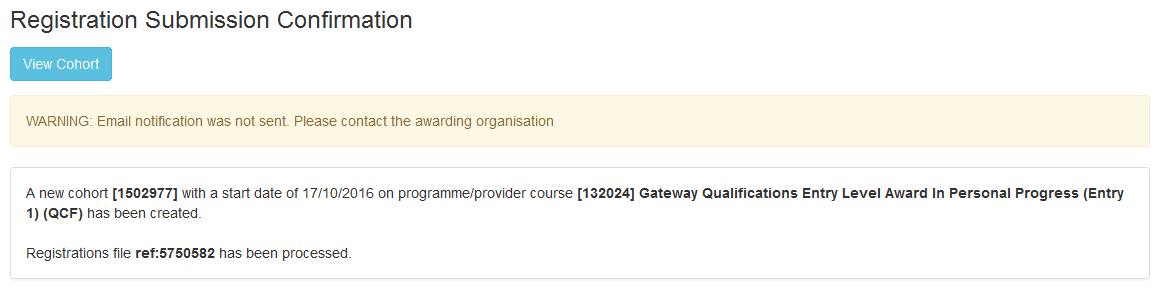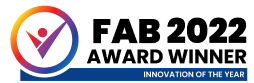How do I select units at registration?
1. Press ‘Continue with Unit Registration’ to select the units required for the cohort
2. Click the ‘Search’ button to view a list of all the units contained in the course
3. Select individual unit(s) by clicking the ‘add’ button. The unit will appear in a list at the top of the screen
4. To add all units click ‘Add All’
-
- If there are numerous units attached to the course and ‘Add all Units’ is selected, all units will appear on the RAC. This could cause the RAC creation to fail as there are more units than the Excel template is able to accommodate.
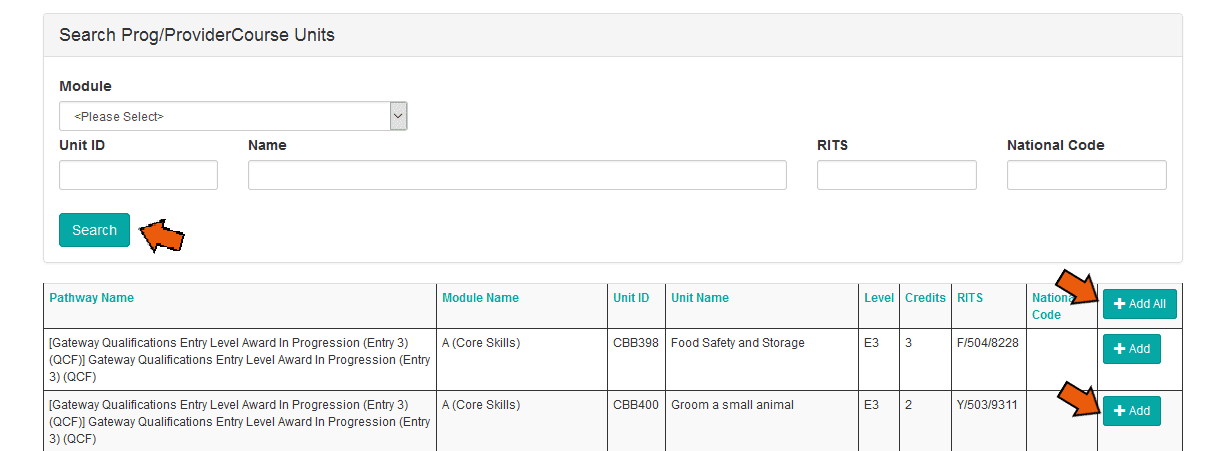
6. To remove a unit – Click the ‘Remove’ button
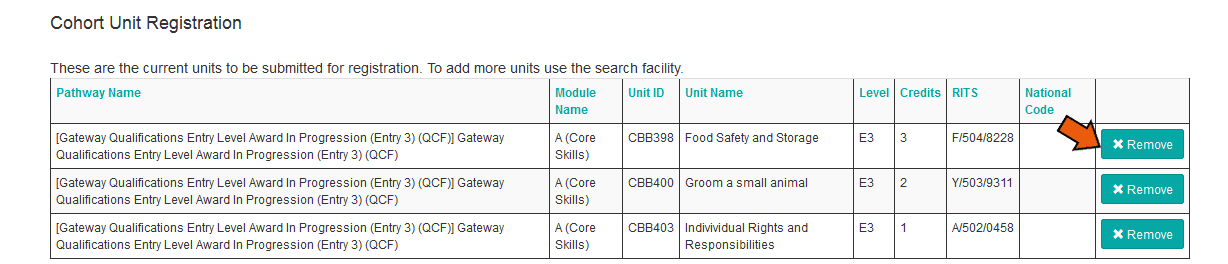
7. If the registration is correct, and no amendments are required, click ‘Continue’ once to avoid multiple uploads.
8. Check all details are correct
9. Click ‘Submit’ to confirm – again, only clicking once
10. A confirmation screen will appear, giving the cohort ID for the submission
11. An automatic email confirming the cohort ID and successful registration will be issued