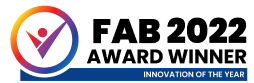How do I schedule a Multiple-Choice Qualification (MCQ) Assessment?
Multiple-Choice Qualifications include:
- Gateway Qualifications Level 1 Award in British Values
- Gateway Qualifications Entry Level Award in British Vales (Entry 3)
- Gateway Qualifications Level 1 Award in Keeping Safe and Healthy in the Digital World
- Gateway Qualifications Entry Level Award in Keeping Safe and Healthy in the Digital World (Entry 3)
- Gateway Qualifications Level 1 Award in Mental Wellbeing
- Gateway Qualifications Entry Level Award in Mental Wellbeing (Entry 3)
- Gateway Qualifications Level 1 Award in Keeping Safe and Healthy
- Gateway Qualifications Entry Level Award in Keeping Safe and Healthy (Entry 3)
- Gateway Qualifications Level 1 Award in Equality and Diversity
- Gateway Qualification Entry Level Award in Equality and Diversity (Entry 3
Key Points:
- Assessments are booked in QuartzWeb and then appear in Surpass
- Learner assessments take place on our SecureClient portal (for information click here)
- When selecting your time frame for the dates your learners may sit their assessment, there is a maximum of one month.
- Always select the start time of 00:15 and the end time of 22:45 (this allows the assessment to be available between those times on each day). If a time frame is not selected, your booking will not appear in Surpass.
Scheduling learners for external assessment:
- Log in to QuartzWeb and register the cohort of learners as usual
- Once the learners have been processed, a confirmation email will be issued to advise you to log back in and book the assessment
- To book, go to Actions and select Your Cohorts
- Select the cohort ID from the list displayed
- A full list of learners will be displayed. Click All to select all learners
- Click Results and select Assessment Scheduling
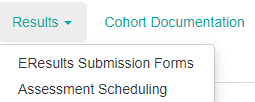
- Select the date of the assessment and enter the time by over-typing the existing 00:00 (enter start time of 00:15 and the end time of 22:45)
- Click Check All to select all the learners if they are all taking the assessment at the same date and time chosen. Clicking Uncheck All will remove this selection
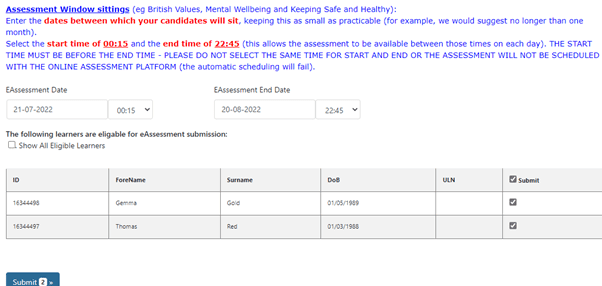
- Individual learners can be selected by clicking the box within the submit column (for learners sitting at different times)
- Click Submit
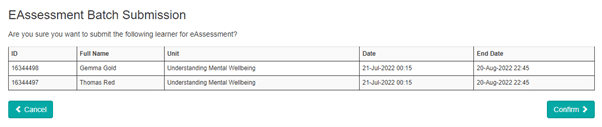
- Click Confirm if all details are correct
- A confirmation screen will appear – Click Continue
- The screen will then return to the E-Assessment booking page, further assessments can be booked, if required
Next Steps:
The learners will appear on Surpass and the Assessment packs will be ready:
- on the Schedule page up to 24 hours before the assessment date
- on the Invigilate page from 24 hours before the assessment date
For further information and guidance on the administration of MCQs and assessment requirements, visit:
Assessment Scheduling and Processes
Qualification Specifications:
-
- British Values Entry 3 – Level 1 Qualification Specification
- Keeping Safe and Healthy in a Digital World Entry 3 – Level 1 Qualification Specification
- Mental Wellbeing Entry 3 – Level 1 Qualification Specification
- Keeping Safe and Healthy Entry 3 – Level 1 Qualification Specification
- Equality and Diversity Entry 3 – Level 1 Qualification Specification