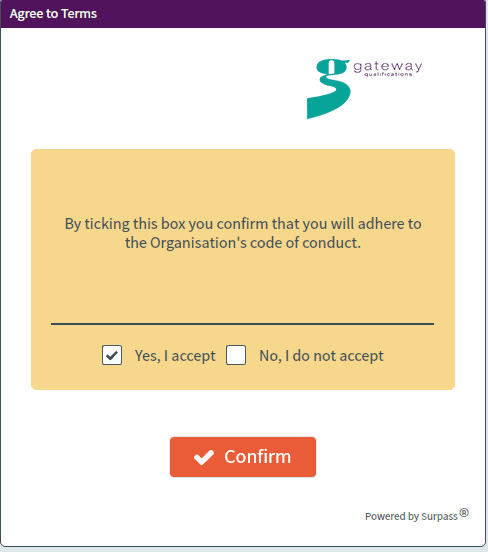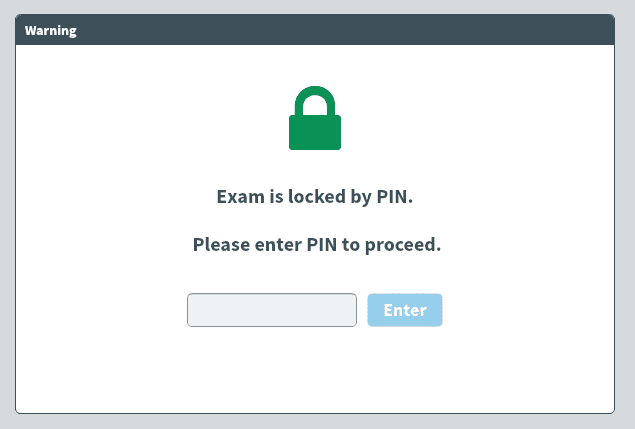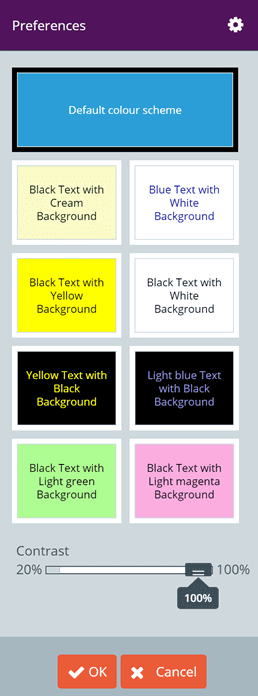How do our Candidates use the SecureClient system?
Enter Keycode – enter the unique eight digit keycode and select ‘OK’ to start the test.
Confirm Details – Check and confirm the details are correct in order to take the test.
IMPORTANT:
Please ensure candidates double check the details on the screen to ensure the learner information is accurate before confirming identity and proceeding with the examination.
Agree to Terms – tick ‘Yes, I accept’ to confirm you will adhere to the Organisation’s code of conduct.
Warning – Exam is locked by PIN.
The invigilator will advise the PIN.
Enter the PIN and click Enter.
Read all instructions carefully before starting the Exam. When advised select start exam.
In the bottom left hand corner there is a preferences button (Cog Icon).
Click on this if the candidate would like to make some changes to how they view their test. From this panel the candidate can change the background colour, the font colour and the contrast of the screen.
The test will commence…
At the top of the screen the time remaining is displayed.
Read each question carefully and click to select one answer
Click next to proceed to the next question
Select the preferences button to choose a different colour scheme
Select the Introduction button to view the introduction page again (Select Continue Exam to go back to the questions)
Select each number listed on the left-hand side of the screen to review or check your answers
Select the flag symbol to remind yourself to go back to a question if you are unsure or need to review
Click Finish at the top of the screen when all questions have been answered